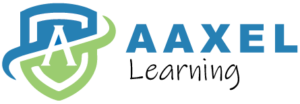New Portal Training
Lead
Contact or company that your sales team has qualified as a potential customer. Lead management focuses on identifying and nurturing potential customers.
How leads are created?
Leads are created either directly from website and or you enter manually.
Why you should enter leads?
Opportunity
Prospects who have demonstrated a high probability of being transformed into customers with the purchase of a product or a service. Opportunity management deals with a qualified lead that is converted into a potential sale.
How to create opportunity? Either convert from leads and or enter directly.
| Lead | Opportunity | Customer | |||||
Customer
We can create customer 3 ways:
- From lead
Lead comes in from website or you create a lead manually. You will update Status and then convert to opportunity at the bottom of Lead page. Once you create opportunity, customer already gets created.
You will edit profile and complete tabs customer, Information, social and related accounts.
Primary contact is automatically created.
Add any additional contacts that need to be created.
- From Opportunity
Once you create opportunity, customer already gets created.
You will edit profile and complete tabs customer, Information, social and related accounts.
Primary contact is automatically created.
Add any additional contacts that need to be created.
- Direct Customer Creation
Create customer directly and complete various screens as required and explained above.
- Create Policy
If the customer is already created, go the customer screen and click on the policy type that needs to be created. Complete the screens
If customer is not created, create customer by following either of the following
- From lead
- From Opportunity
- Direct Customer creation
And then create policy by going the customer screen and click on the policy type that needs to be created. Complete the screens
5. Order Insurance Reports
You can order insurance reports in 2 ways:
1. Side bar on dashboard under Tasks: for both Existing Customers and Prospects
- Complete and save information
2. From within policy under driver tab for Existing Customers only
- Complete and save information
6. Submit business for upload/ Policy changes
1. Side bar on dashboard under Tasks-Business Tracker: for both Existing Customers and Prospects
- Complete and save information
2. From within policy from All Task/Activity for Existing Customers
- Complete and save information
7. Tasks
- Business Tracker
- Insurance Reports
- Task Board just like sticky note plus plus
- Calendar
- Renewals
- Binders
- Marketing -Detailed
- Notices: an email will come from Aaxel
- All your Non-EDI Notices will be added here. For example, NSF notices. Please note that one’s that comes through EDI will continue in the same way as before.
- You will also get updates from us here.
8. Legal: Not applicable to you.
9. Policy Notes
On Policy Screen under notes. Anything that you need to keep open need to go under Tasks.
10. New Portal Domain https://bms.aaxel.ca
11. Coming soon
- EDocs- Will update soon
- HR > Request Forms- Branch Manager will complete this form to ADD a new employee broker and or INACTIVE an broker /employee. and Employee application
- G4 Sign– coming soon
- AR- Accounts Receivables
12. Search records
How to search:
- Lead
- Opportunity
- Customer
- Policy/ies
- Etc.
How to Create a Binder# and how to manage it to avoid issues?
When the customer buys the policy under:
Business Policy– Update all data effective/Expiry date, coverage, insurer, interested parties etc, then go to Marketing and click Generate Binder. then copy binder# from Power Broker and update on policy screen.
Commercial Auto Policy- Update all data effective/Expiry date, coverage, insurer, interested parties etc, then go to Marketing and click Generate Binder. then copy binder# from Power Broker and update on policy screen.
Personal Auto Policy– Update all data effective/Expiry date, coverage, insurer, interested parties etc, then copy binder# from Power Broker and update on policy screen.
Habitational Policy– Update all data effective/Expiry date, coverage, insurer, interested parties etc, then copy binder# from Power Broker and update on policy screen.
In all circumstances once binder is created in Power broker update binder # in portal as well by clicking edit and save
How to manage customer code?
Customer code is automatically created. But as we still rely on Power broker for EDI and or accounting we must update portal binder with power broker binder#. If binding a risk then binder # in portal should be same as power broker.
How to manage policy#?
In this system we have 2 separate fields for Binder# and policy#. Once binder # is created it needs to be edited to match with power broker.
But when policy is issued we enter policy# in Policy Number section and then that is the # that will print on all certificates etc.
How to Create a business Policy?
Go to the customer screen and click on the Policy type= Business.
Complete the screens as below. Lot of information will follow from previous screens make sure
Address Type, Address (Type, select and enter unit# if any?
Enter Segment, Policy Type, Line of Business(mandatory)
Effective date and Expiry date
Prior Policy screen- complete
Policy Admin screen- complete
Premium Screen- complete
Claims, Enter- complete
Underwriting> Underwriting, Risk Locations and Coverage (Make sure you delete the coverage not required)
Schedules if any equipment etc. need to be scheduled
When the submission is ready create a task for Hardil through Task board
How to Create a commercial auto/Fleet/Garage Policy?
Go to the customer screen and click on the Policy type= Commercial Auto
Complete the screens as below. Lot of information will follow from previous screens make sure
Address Type, Address (Type, select and enter unit# if any?
Enter Segment, Policy Type, Line of Business(mandatory)
Effective date and Expiry date
Prior Policy screen- complete
Policy Admin screen- complete
Premium Screen- complete
Claims, Enter- complete
Driver:
Driver info Name, Date of Birth, gender, Driver license# etc.
Claims
Convictions
Insurance reports-Order as needed
Vehicle- Year, make, model, VIN, LPN, Purchase condition, Gross Weight, owned/Leased, Purchase condition, purchase Price
Interested Parties- If you don’t see in list send us full name and address
Garage Plates- enter and save
Coverage-Enter coverage for each vehicle in case of IRCA
Commercial Vehicle Supplement- Complete in case of IRCA
Fleet Application- Complete and attach in Attachments.
Garage Application- Complete in portal.
Garage Supplement- Complete and attach in Attachments.
Schedules if any equipment etc. need to be entered in portal.
When the submission is ready create a task for Hardil through Task board
How to Create a Personal auto Policy?
If new customer to you, don’t need to create customer until customer buys the policy
Order reports from dashboard > Tasks> insurance reports
If customer buys policy create customer and policy.
How to Create a Habitational Policy?
If new customer to you, don’t need to create customer until customer buys the policy
Order Hits reports etc as needed from dashboard > Tasks> insurance reports
If customer buys policy create customer and policy.
Important to note:
- If the customer is a new and you never dealt with them you don’t need to create one to order reports. Simply order reports with selection prospect. Tasks> Insurance reports> Prospect
- To upload a business for processing you don’t need to go to policy screen but enter from Tasks > Business tracker
- For PL you don’t need to create customer until you bind. Once policy documents signed create customer & update customer code, Binder> Update with power broker binder and upload.
- We will start issuing binders to each CL binding as soon as practical.