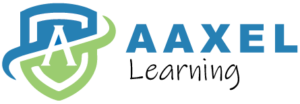Introduction to the Applied Rating Services Help File
Consult the Help File for step-by-step instructions, best practice suggestions, and scenarios for using different features.
If you are looking for more technical information, refer to the Knowledge Center. This resource provides assistance with technical issues, error messages, system problems, and workarounds.
This introduction is intended to help you get started using the help file. Please read it before doing anything else within the system. The introduction is composed of the following topics:
Accessing Help
Help is available throughout the system. You can choose to view the entire online guide or jump to the help article specific to the area in which you are currently working.
To open the help file, press [F1] or click Help > Contents on the menubar.
Help Features
Contents Tab
The Contents tab displays the main topics in the help file. Click the plus or minus symbol to the left of a topic to expand or minimize the directory treeview.
Search Tab
To find information on a specific topic, use the Search tab.
To search for an exact phrase match, enclose the keywords in double quotes. For example, enter “Client Information” in the Search pane to search for all topics that contain the phrase Client Information. If you do not enclose the words in quotes, the search finds all topics that have both words; the words may not appear together within the topic. Use quotes to narrow the focus of your search. The search highlights any items that it finds to match the words entered. You can turn the highlight feature off in your browser through the Options button.
Browser
Help for Applied Rating Services displays in your Internet browser. When you access Help, you must log into the Applied Community if you have not done so already.
Links
A blue link takes you to the Help File document that it references.
An orange link expands to show you additional instructions. Click the orange link a second time to close the expanded text.
Printing
To print a Help File document, open the document in question, right click anywhere on it, and select Print. Print the document as you would any other document.
Desktop Navigation
Desktop Navigation is the first screen that displays when you log in. It is the main screen and entryway to all sections of Applied Rating Services via the options bar and the menubar along the top of the screen.
The Desktop Navigation screen is comprised of the following sections:
Perform an Applied ezITV Evaluation
Perform an Applied ITV Evaluation
AutoRater
Applied Auto Rater in Applied Rating Services features multiple rate books; the complete selection of coverages, limits, and deductibles; as well as postal code determination. Auto Rater provides underwriting and premium comparisons for new business and renewals for automobiles, motorcycles and miscellaneous vehicles, such as snowmobiles. Auto Rater also contains the ability to integrate with your broker management system by sending quote information from Auto Rater to your broker management system.
Copy & Re-Quote an Existing Auto Quote
Re-Quote an Existing Auto Quote
Auto Rater Premium Adjustments
User Initiated Discounts and Surcharges
Property Rater
Applied Property Rater in Applied Rating Services features a complete selection of coverages, limits, deductibles, and protection grade determination. Property Rater enables quick and accurate home insurance pricing and rate comparisons while providing the ability to integrate with your broker management system by sending quote information from Property Rater to your broker management system.
Copy & Re-Quote an Existing Property Quote
Re-Quote an Existing Property Quote
Converting a Dwelling on a Property Quote
PropertyRater Premium Adjustments
Integration
Assign Applied ezITV Evaluation
Company Integration
Company Integration enables you to upload quotes to an insurance carrier’s portal.
The Company Integration feature is accessed from Applied AutoRater and Applied PropertyRater after the quote has been processed from the underwriting screen.
- On the Quote Summary screen, select a supported Data Exchange carrier by clicking on the carrier name on the Summary panel, or click on the carrier name in the list of carriers that display on the left side of the screen.
- The Carrier Detail screen for the selected carrier displays with the details of the quote. Click Integration on the options bar and select Company Integration from the menu.
- Follow the directions on screen to perform the Data Exchange with this carrier.
Note: From this point on, the company Integration is carrier specific for each carrier; thus, the workflow for the integration will be different for each carrier.
Broker Management System Integration
Broker Management System Integration enables you to upload quotes to your broker management system from Applied Rating Services.
Broker Management System
The Integration feature is accessed from Applied AutoRater and Applied PropertyRater after the quote has been processed from the Underwriting screen or from the Desktop Navigation screen.
Complete the following steps to send policy quotes to your Broker Management System.
- From the Premium Summary screen, do the following:
- Select a carrier by clicking on the carrier name on the Summary panel, or click on the carrier name in the list of carriers that display on the left side of the screen.
- The Carrier Detail screen for the carrier selected displays with the details of the quote. Click on Integration on the options bar and select Save and Export to Broker Management System from the menu.
From the Desktop Navigation screen with a completed quote selected, do one of the following:
- Click Quote > Export to Broker Management System on the menubar.
- Click the Export to Broker Management System button beside the Quote Summary list.
- Right click on a completed quote in the Quote Summary list and select Export to Broker Management System from the dropdown menu.
- The Rating Services Integration screen displays with a default setting to update the application in the Broker Management System, a default list of quote documents to be attached to the quote in the Broker Management System, and a default Attachment Filename to be used for the documents in the Broker Management System. If no changes need to be made, keep the default information.
- To change the default setting for updating the application in the Broker Management System, deselect/select the Update Application in Broker Management System checkbox.
- (Auto only) If there are modifications on the quote, the modified quote details default during integration. However, you have the option to integrate the original quote details to your Broker Management System. Select Original to integrate the original quoted details.
- To attach additional documents to the quote in the Broker Management System, complete the following steps:
- Click the Select Document(s) button.
- Select the document categories from the list in the Documents pane and check the checkbox next to the document(s) you wish to attach on the right side of the screen.
Note: Checking any checkbox on the right side of the screen automatically checks the corresponding document category checkbox. - Click the Attach Selected Documents button to close this screen and have the selected document(s) display in the list within Rating Services Integration to be attached to the quote.
Note: To change the order of the documents, select a document in the list and use the arrow buttons to the left of the list to move a document up one, down one, to the top or to the bottom of the list.
- To have no documents attached to the quote in the Broker Management System, deselect the Attach Quote Documents checkbox.
- Click Yes to start the integration. Continue the workflow in your Broker Management System.
Common Workflows
Send Documents Using the Integrated eSignature Service
Pro Rata / Short Rate Calculations
Company Credentials for RateBridge
Utilities
Purging MVRs from Applied Rating Services
Applied Rating services
https://help.appliedsystems.com/Help/ratingservices/2023en-CA/index.htm#desktop_navigation.htm